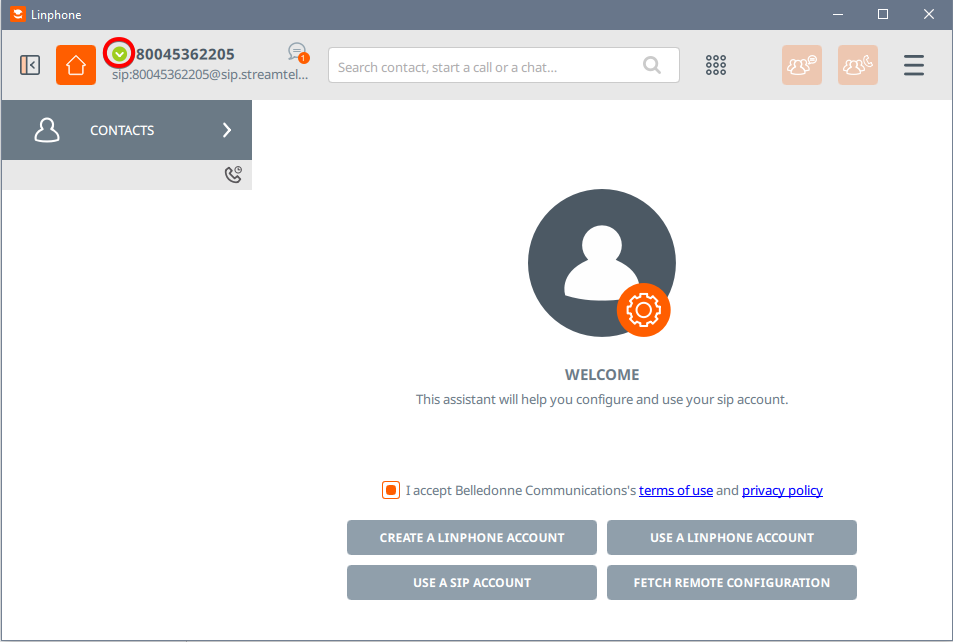Step 1: Download and Install LinPhone
Open a web browser and go to the official LinPhone website.
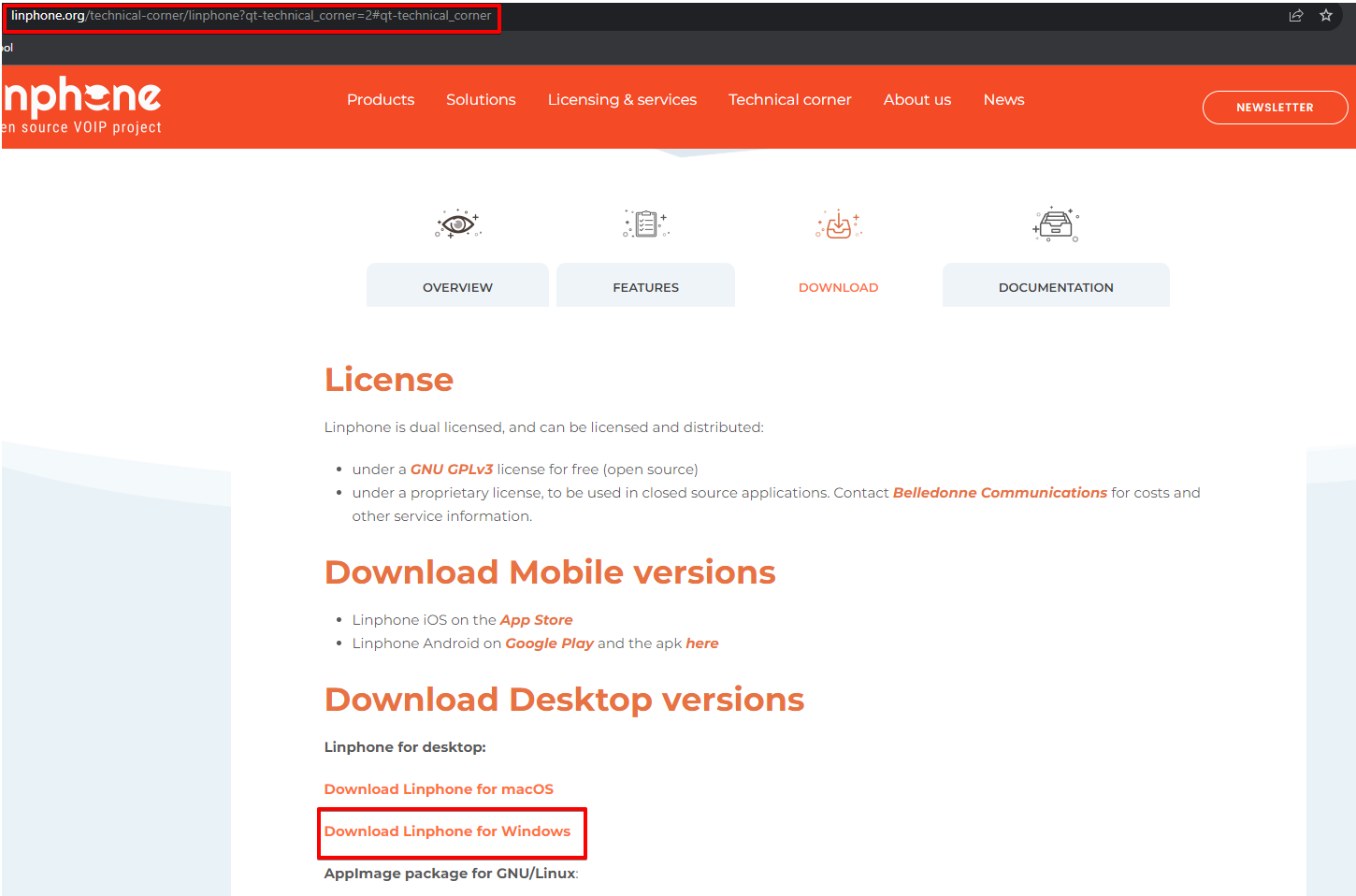
ㅤ
Download the LinPhone installer file for Windows, run the file, and follow the on-screen instructions to install it.
Step 2: Configure SIP Account
After a successful installation, launch PhonerLite. Click “USE A SIP ACCOUNT.”
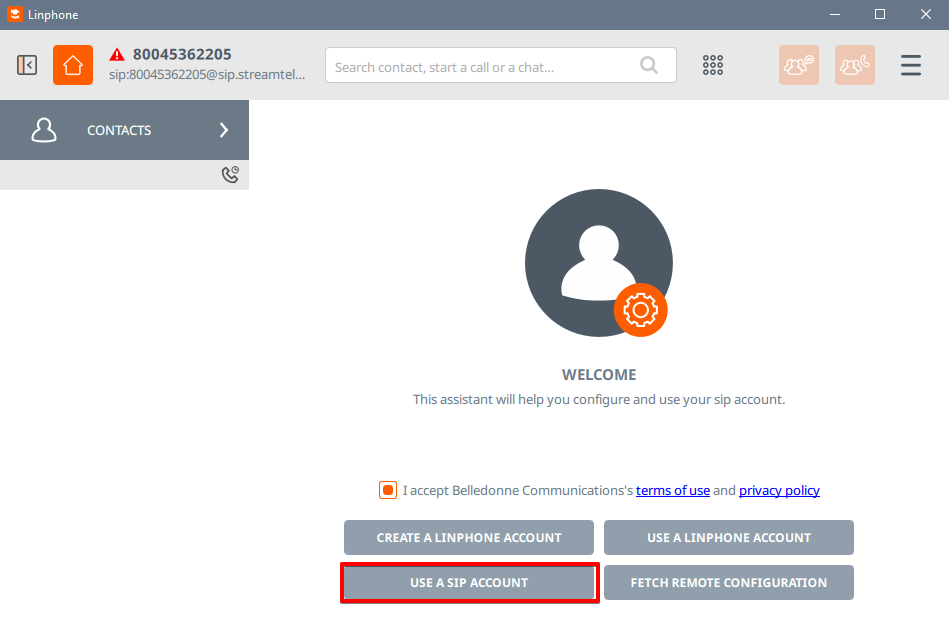
ㅤ
In this window, select “I UNDERSTAND”.
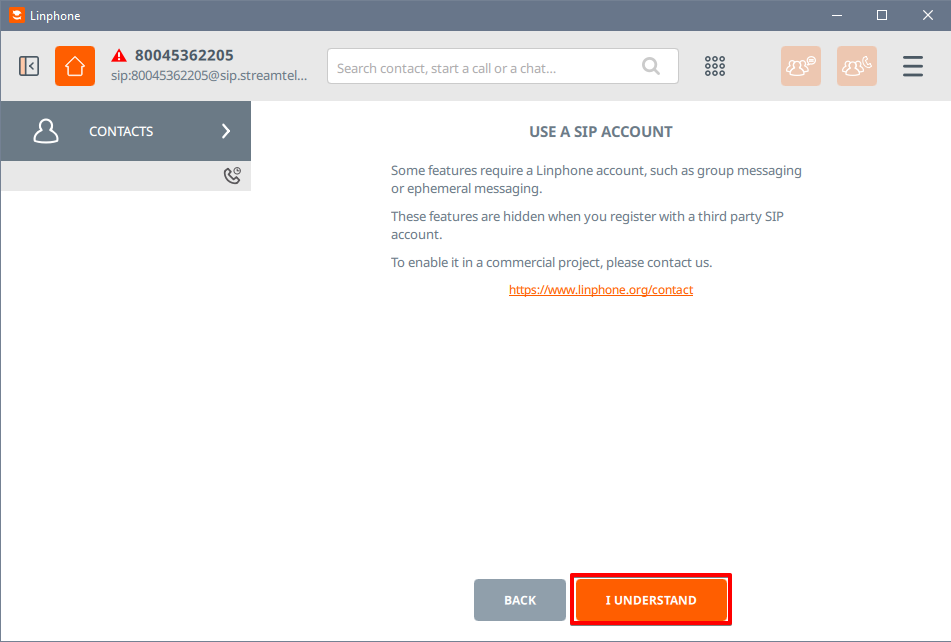
ㅤ
Next, fill in the fields as shown in the screenshot below:
- Username: 800XXXXX201
- Display Name (optional): 800XXXXX201
- SIP Domain: sip.streamtele.com
- Password: test1234
Note that the login and password details may differ from what we provided
After entering the information, click the “USE” button.
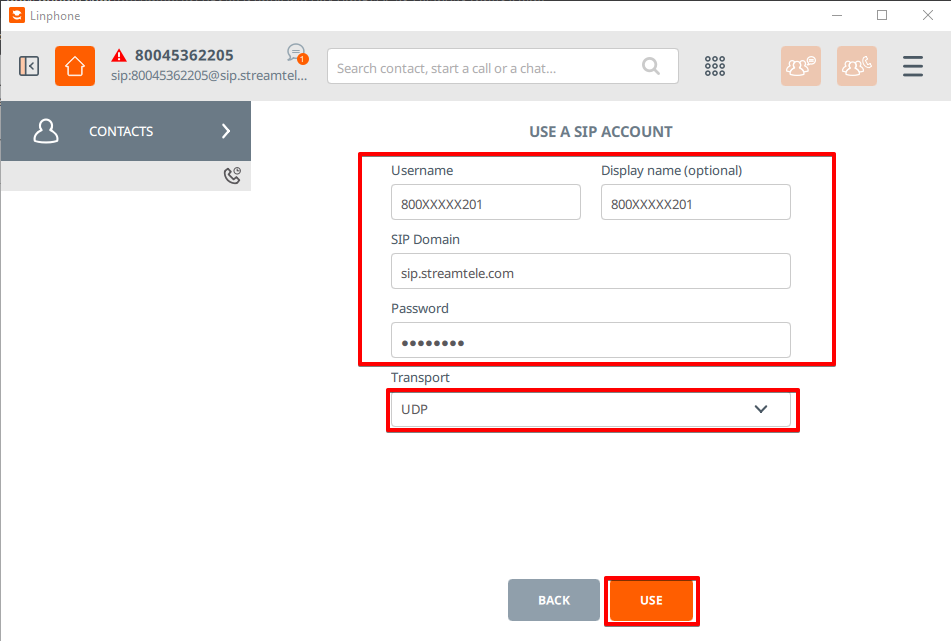
ㅤ
In this window, click on “Status” and in the dropdown menu, change it to “Available”. In the “Active Account” field, click on the sample account as shown in the screenshot and activate the switch to the “ON” position.
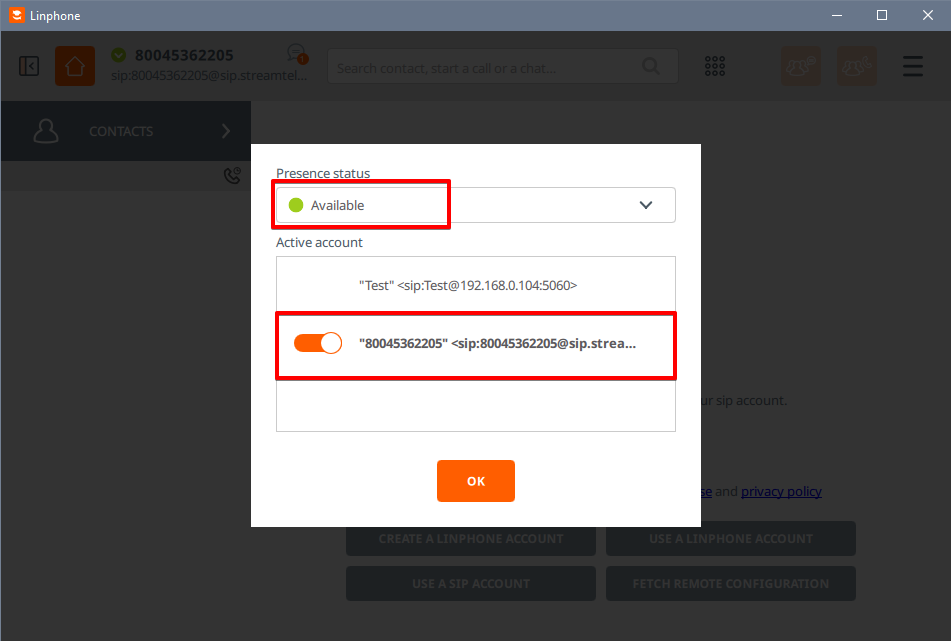
ㅤ
After this, on the main screen in the top right corner, click on the ≡ (menu icon) and go to “Preferences.”
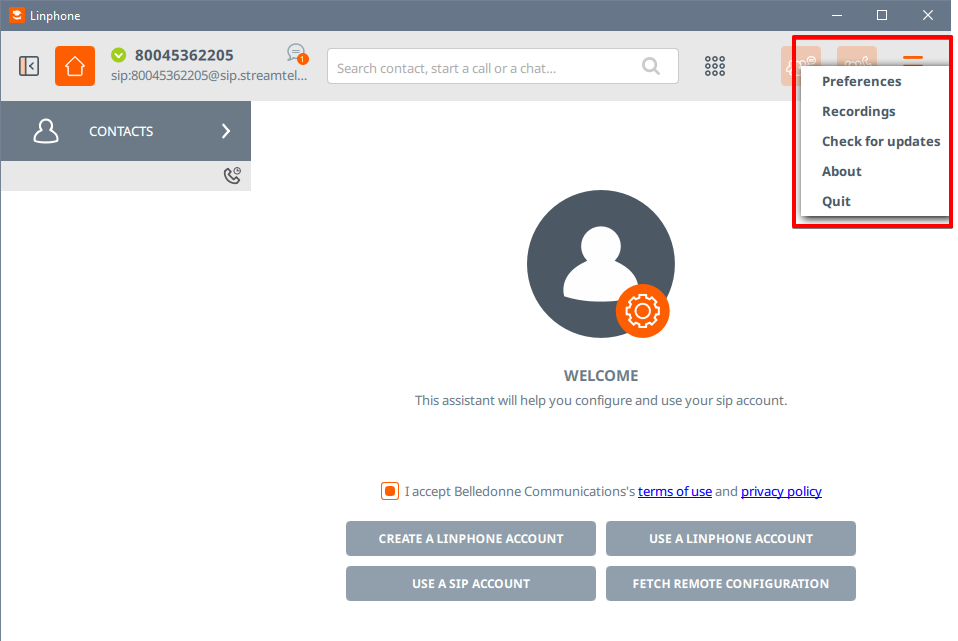
ㅤ
Next, navigate to the “Sound” section and scroll down to “Audio Codecs.” Drag and enable the codecs as shown on the screen, and disable all others. After making these selections, click the “OK” button.
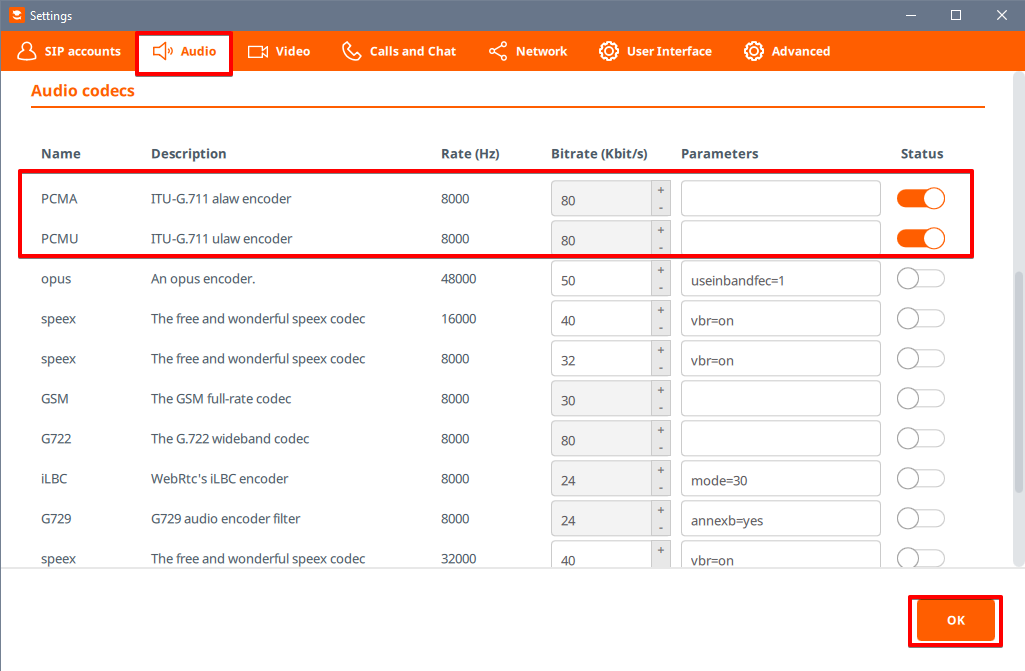
ㅤ
After saving the settings, you should see a green indicator indicating that the line is online. Congratulations, the configuration is complete.